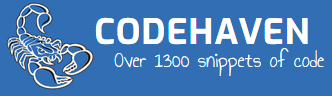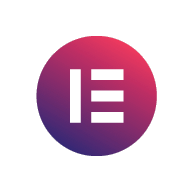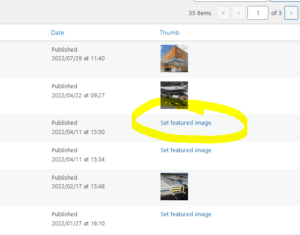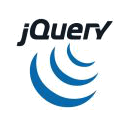WordPress gives you only space for one featured image. If I wanted to added more featured images there is such a plugin for that. Configuring it is another job, that people read the specs but cant understand it. This is the problem with the way many plugins make it difficult to understand how to add to your website. I will show you a two step way to get this plugin working.
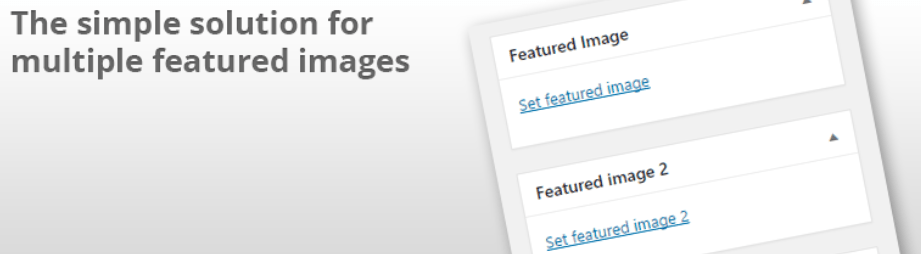
1. Install plugin. Multiple featured images plugin wordpress website
2. Add my code to the functions.php file of your WordPress webbsite.
DONE…
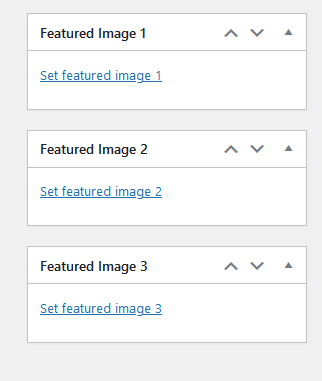
|
1 2 3 4 5 6 7 8 9 10 11 12 13 14 15 16 17 18 19 20 21 22 23 24 25 26 27 28 29 30 31 32 33 34 35 36 37 |
add_filter( 'kdmfi_featured_images', function( $featured_images ) { $args_1 = array( 'id' => 'featured-image-1', 'label_name' => 'Featured Image 1', 'label_set' => 'Set featured image 1', 'label_remove' => 'Remove featured image 1', 'label_use' => 'Set featured image 1', 'post_type' => array( 'page', 'post' ), ); $args_2 = array( 'id' => 'featured-image-2', 'label_name' => 'Featured Image 2', 'label_set' => 'Set featured image 2', 'label_remove' => 'Remove featured image 2', 'label_use' => 'Set featured image 2', 'post_type' => array( 'page', 'post' ), ); $args_3 = array( 'id' => 'featured-image-3', 'label_name' => 'Featured Image 3', 'label_set' => 'Set featured image 3', 'label_remove' => 'Remove featured image 3', 'label_use' => 'Set featured image 3', 'post_type' => array( 'page', 'post' ), ); $featured_images[] = $args_1; $featured_images[] = $args_2; $featured_images[] = $args_3; return $featured_images; }); |
Now enter the Elementor Template for single posts
Find the block in the side by typing featured in the search bar, and drag to desired area.
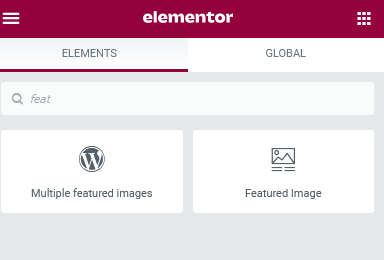
The choose the selected image to show.
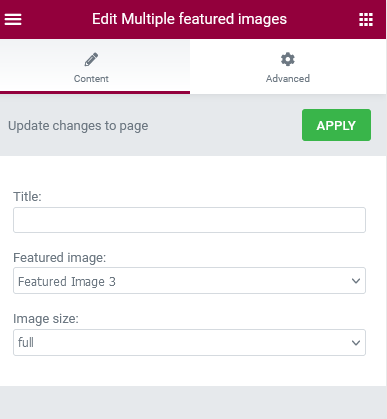
Hey presto – you now have multiple featured images.