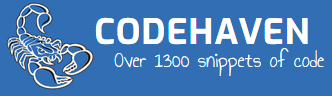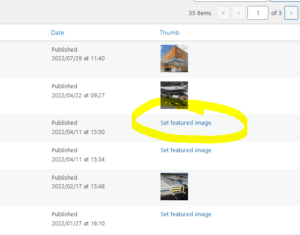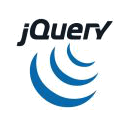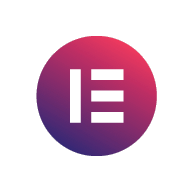Simple way to run the chromium browser full screen on boot.
In command line :-
This file: –
sudo nano /etc/xdg/lxsession/LXDE-pi/autostart
add this: –
@lxpanel --profile LXDE
@pcmanfm --desktop --profile LXDE
@xset s off
@xset -dpms
@xset s noblank
@/home/pi/run.sh
In the following file : –
sudo nano /home/pi/run.sh
add this:-
#!/bin/sh
# Run Chromium
/usr/bin/chromium-browser --window-size=480,320 --kiosk --disable-overlay-scrollbar --noerrdialogs --incognito --window-position=0,0 --app=http://aq.gthex.co.uk:10000
This is a quick and dirty way, but a more in depth tutorial you can see below.
Open an HTML page when starting Raspberry Pi OS with Chromium Browser in full screen (kiosk mode)